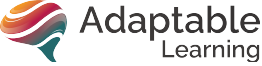FAQs
Accessing the Online Modules (LMS)
We use a multiple-award-winning platform called Talent LMS.
You will be provided with a URL, username and password at the time of registration. Contact admin@adaptablelearning.net if you need a copy of this information.
At the login page, click on Forgot your password? and follow the instructions to receive a new password.
If you can’t see the course, you have been assigned, click on ‘My Courses’ in the navigation menu:
- In progress = courses you have yet to complete (started/not yet started)
- Completed = all courses that you have completed in full.
Each course shown on your learning dashboard will show your progress and completion status:
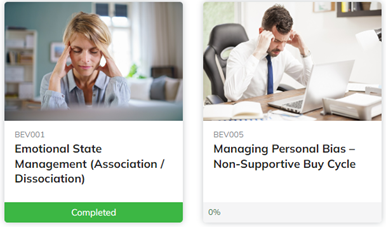
You can also see your Course Progress Overview at the bottom of the ‘Home’ page (simply scroll down).
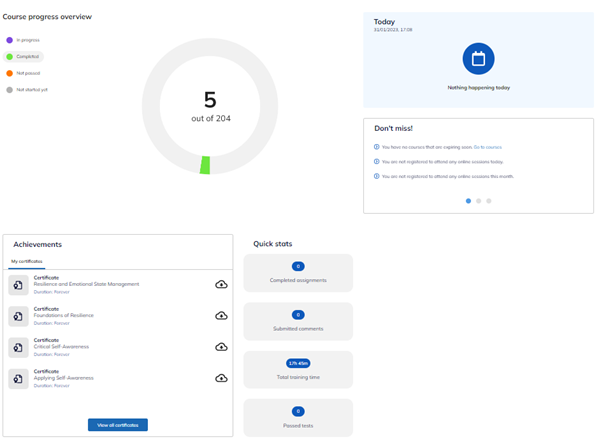
You do not need to remember to manually save your progress as you are completing the module. Any time you close the module (pop-up window), it will automatically save where you are up to.
You can find the Action Plan, Cheat Sheet and any other resources in the ‘Resources’ section of each module. Step-by-step instructions on how to access them are included in the Adaptable Learning Talent LMS user guide. Email us at admin@adaptablelearning.net and we’ll be happy to send you a copy.
No. The next time you log back in and restart the module, you will be asked if you would like to resume from where you left off or start from the beginning.
In the first instance, please follow these steps:
- Run an internet speed test – there are no specific requirements regarding bandwidth, but ideally the download speed will be at least 10 MBPS for the best experience.
- Ensure you are on a browser that is up to date (we recommend using Google Chrome). You can visit whatismybrowser.com which will tell you what browser you’re on and if it is the latest version.
- When you are using Talent LMS, make sure that you’re not on multiple instances of the site in the same browser.
The course status will update to ‘Complete’ only when you have:
- Reached the final slide AND visited every slide/completed all activities in the course.
- Closed the course pop-up browser window (when using desktop/laptop).
In addition, please ensure that:
- You are using the most up to date version of your web browser.
- Third party cookies are enabled.
If you are using Microsoft Edge, you may find that clearing your cookies/cache helps. To clear your cache, follow these steps:
- Open Microsoft Edge, select Menu (3 dots icon on top right corner of the browser) > Settings > Privacy & services.
- Under Clear browsing data, select Choose what to clear.
- Select the Cached images and files check box and then select Clear.
The Talent LMS servers are hosted on Amazon Web Services at the Virginia data center in the United States and SCORM files are using Amazon CloudFront to load.